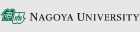FAQ
About Nagoya University ID and PW
I forgot my password.
-
Your Nagoya University ID is printed on the back of your student ID card issued by Nagoya University, below the barcode.
The ID is a combination of Roman letters and numbers. -
Read https://icts.nagoya-u.ac.jp/en/services/nuid/
for the procedure to reset your Nagota University ID password. -
For Tsurumai Campus and Daiko Campus, you can also apply to your Academic Affairs Section.
※Note: Nagoya University ID and THERS account are different.
For more information on THERS account, please visit https://thersac.icts.thers.ac.jp/hc/ja.※
My Nagoya University ID is not working.
Problems that prevent you from logging in may occur in the following cases.
1.I don't know my Nagoya University ID and password.
-
Your Nagoya University ID is printed on the back of your student ID card issued by Nagoya University, below the barcode.
The ID is a combination of Roman letters and numbers. -
Please refer to https://icts.nagoya-u.ac.jp/en/services/nuid/ for the Nagoya University ID.
2.I cannot enter my Nagoya University ID and password on the Authentication Test Page:https://icts.nagoya-u.ac.jp/aut .
- I cannot use my password.
→ Please apply for a password reissue. https://icts.nagoya-u.ac.jp/en/services/nuid/#password
3.I was able to enter my Nagoya University ID and password on the Authentication Test Page:https://icts.nagoya-u.ac.jp/aut , but I cannot enter the Authentication code.
-
What is an Authentication code?
→ About Authentication Seed registration method:https://icts.nagoya-u.ac.jp/en/services/nuid/CAS/mfa_cas_seed_registration.html and register. -
An error is displayed even if I enter a 6-digit code.
→ Please register the certification seed again. https://auth-mfa.nagoya-u.ac.jp/gauth-manager/ -
I should have been able to register the authentication seed, but I cannot use it.
→ Contact IT Help Desk https://icts.nagoya-u.ac.jp/en/helpdesk.html
4.I can log in to the Authentication Test Page:https://icts.nagoya-u.ac.jp/aut , but I cannot use other services.
→ Contact IT Help Desk https://icts.nagoya-u.ac.jp/en/helpdesk.html
For other information about CAS authentication of Nagoya University IDs, please see the following page.
Single Sign On with CAS Service https://icts.nagoya-u.ac.jp/en/services/nuid/CAS/
I cannot log in to the university portal site. Also, I cannot use the TACT.
The organization account (THERS account) is required to use the TACT.
For other information about TACT, please see the following pages.
→ Inquiries about TACT: https://media.ac.thers.ac.jp/tact/how_to_use/en/
About Center Laboratory
I left something in the facility.
Lost and found items in the Center Laboratory are kept in the Information Media Office. For items dropped at the Satellite Laboratories, please ask the respective administration departments of the Satellite Laboratories.
- Use during a Class:https://icts.nagoya-u.ac.jp/en/media/use/seminar.html
When can I use the facility to study by myself?
The Center Laboratory is available for individual study in classrooms when class is not in session, from Monday to Friday from 8:00 a.m. to 6:00 p.m.(Excluding holidays)
As a rule, each laboratory is closed during periods when there are no lectures, such as summer vacation.
I want to know what software is installed on the lab's terminals.
Check the software page.
https://icts.nagoya-u.ac.jp/en/media/use/software.html
I want to use C language or Fortran on Windows OS.
C language:
Cygwin / gcc
MinGW / gcc
Fortran:
Cygwin / gfortran
MinGW / gfortran
I want to use the Center Laboratory or Satellite Laboratory, but I cannot log in to the terminal.
If you are using a lab terminal for the first time, you need to change your Nagoya University ID password in advance.
Please access the Change Password page and change your Nagoya University ID password.
I seem to have exceeded my file capacity limit and I have the problem that I cannot save my file.
Please save the necessary files to a USB flash drive. After that, please delete and organize the files you have created yourself in the terminal. If you are not sure which files to delete, please contact the Information Media Office or User Support.
The operation of Mozilla Firefox and Google Chrome is slow.
For Firefox:
If you are running Firefox, quit Firefox, and put the entire folder named “Firefox” in the Z drive into the trash.
Log off or restart the computer.
Log in again, then start Firefox and make sure it works properly.
For Google Chrome:
If you are running Chrome, quit Chrome, and put the entire folder named “Chrome” in the Z drive into the trash.
Log off or restart the computer.
Log in again, then start Chrome and make sure it works properly.
I connected the USB flash drive to the terminal, but there is no response.
You may not be able to view the external storage device immediately while the terminal is running.
Please connect the USB flash drive a short time after logging in.
When attempting to remove a USB flash drive from the terminal, a warning message appears.
Close all open files and then remove the USB flash drive.
If the application is still running, close the application and then remove the USB flash drive.
If you still get a warning after closing all applications and files, log off from the terminal. You can safely remove the USB flash drive after logging off.
Other questions
I want to print, where can I print?
There is no free printer in the terminal room from the second half of 2019 academic year. Existing printer will be replaced by the paid printer "Cloud On-Demand Print" provided by the university co-op.
Please access https://icts.nagoya-u.ac.jp/en/media/use/printing.html for the printing.
I cannot log in to Nagoya University's wireless LAN(NUWNET).
The following operations are required when using a university wireless LAN for the first time.
1.I cannot log in to the Authentication Test Page:https://icts.nagoya-u.ac.jp/aut with my Nagoya University ID, and I cannot log in to NUWNET.
- Check out the following FAQ.
→ Read the question "My Nagoya University ID is not working".
2.I cannot log in to log in to the Authentication Test Page:https://icts.nagoya-u.ac.jp/aut . But I still cannot log in to NUWNET.
NUWNET requires three settings before you can log in. Please check the following.
-
If you have not changed your Nagoya University ID password, change your password.
→ https://directory.nagoya-u.ac.jp/chpasswd/ -
Register as a user.
→ https://nuwnet.icts.nagoya-u.ac.jp/ -
For other details, see the Information page.
→ https://icts.nagoya-u.ac.jp/en/services/nuwnet/
3.If you still have problems after setting up the questions in 2, please contact the help desk.
→ https://icts.nagoya-u.ac.jp/en/helpdesk.html