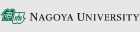Single Sign On with CAS Service
CAS is the name of the identification system used in many systems that log in with a Nagoya University ID. We do not provide information here on how to set up other systems besides CAS.
How to set up CAS multi-factor authentication
In CAS authentication at Nagoya University, in addition to your Nagoya University ID and password, an authentication application (smartphone or PC) is used to confirm your authentication code (6-digit number), which is then entered into the login screen. For details on how to set up, please refer to the following
Setting up for the first time
If you are setting up multi-factor authentication for CAS for the first time, please register at Authentication seed display page for first-time login. You can set up the first time only from off-campus, but from the second time, you will not be able to access this page.
Re-setting / Second and subsequent settings (limited to campus network)
Re-setting / second and subsequent settings for multi-factor authentication can be done from the authentication seed management page. This page can only be accessed from the campus network for security reasons. (The campus network refers to the campus wireless LAN NUWNET or computers connected to the wired LAN used on campus)
Re-setting from outside the campus
If you lose your multi-factor authentication settings for some reason and it is difficult to come to campus, the administrator can reset the multi-factor authentication settings for the relevant account, and you can access it as an initial setting. However, identity verification is required for security reasons.
If you need to reset your authentication seed settings, please attach your "Nagoya University ID" and a photo of your identity verification document (student/staff ID card, or a public one with a photo if you don't have one) to this form and request it with a note that you need to reset your authentication seed. Please note that it may take 1 to several business days to reset your authentication seed.
If you cannot use your smartphone or PC for authentication (not recommended)
If you cannot use your smartphone or PC for authentication, use a hardware token. For details, please check the following.
CAS Certification Test Page
Please use if you need to test your login
Q&A about CAS
If you have any problems, please refer to the Q&A below.
If the above Q&A does not solve your problem, please contact the IT Help Desk (Web inquiries).
Systems using multi-factor authentication within Nagoya University
In order to improve security, Nagoya University has introduced authentication methods using multi-factor authentication, such as 6-digit number one-time passwords (authentication codes) that change every 30 seconds on multiple systems. -Details
There are multiple multi-factor authentication, as each account requires its own configuration, If you are managing account authentication in different systems, You will need to configure settings for each of them.
The following systems at Nagoya University are currently equipped with multi-factor authentication
- CAS authentication systems described on this page
- thers account
- Roundcube
- Multi-factor authentication set independently by each system(NSSS,etc..)
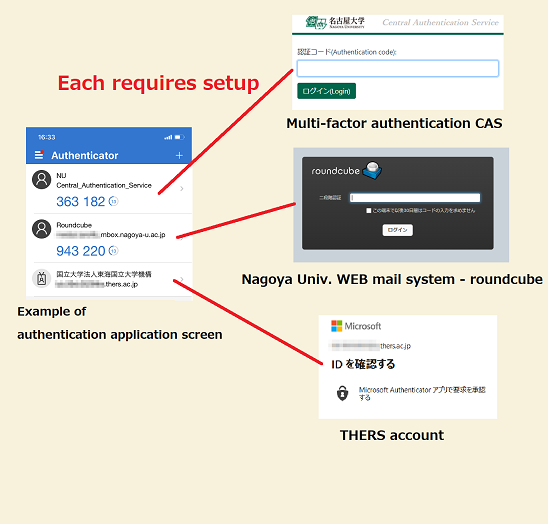
About CAS
CAS is one of the authentication systems used to log in to multiple information systems using a single account. At Nagoya University, it is used to log in to various systems within the university using the Nagoya University ID (NUID).
Unauthorized access and information leaks have occurred in many systems around the world, and many incidents have been confirmed in university organizations as well. In recent years, ID and password only authentication is no longer safe. Therefore, Nagoya University also introduced multi-factor authentication. (Note: There are multiple systems that introduce multi-factor authentication other than CAS)
In addition to the NUID and password, CAS uses a six-digit number called an "authentication code," which changes every 30 seconds, for authentication (see the figure below).
Note that the URL of the CAS authentication server begins with auth-mfa.nagoya-u.ac.jp (beware of fake CAS servers).
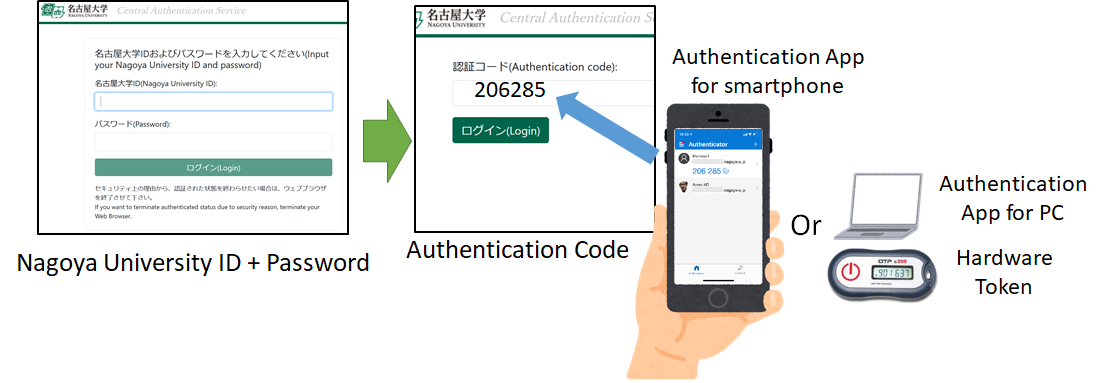
Tips on multi-factor authentication
Want to learn more about multi-factor authentication?
Troubleshooting for multi-factor authentication CAS
For a more detailed case study description, please Q&A on multi-factor authentication CAS.
- Accidental deletion of authentication apps or loss of hardware tokens
(Click here to request initialization if you cannot come to campus.)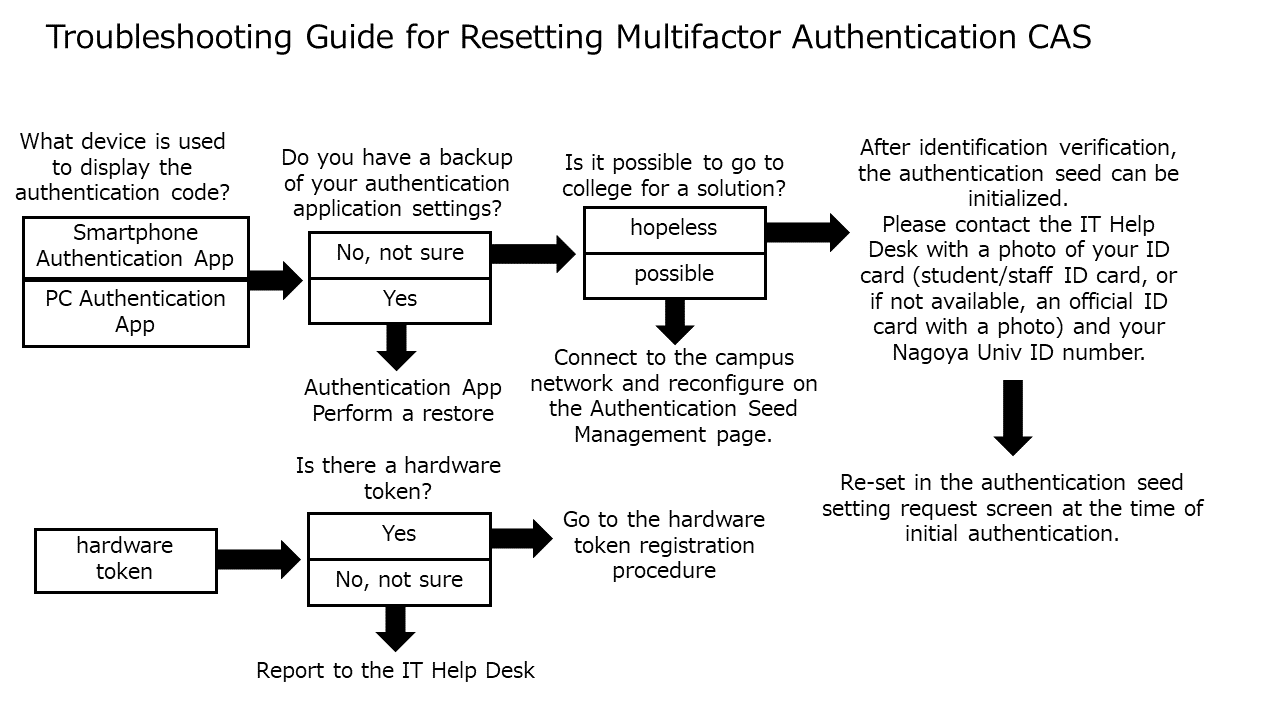
- If the authorization code is not accepted
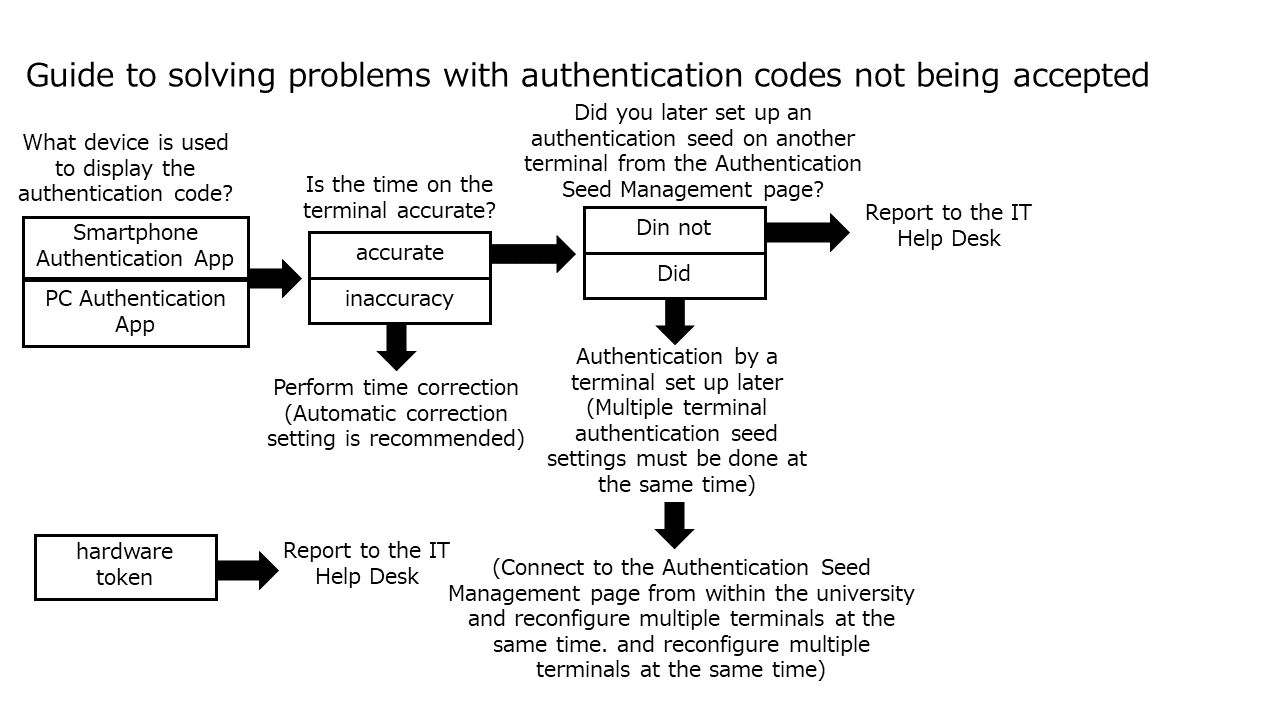
- Setting up automatic time correction
- Windows: Right-click on the time in the notification area → select "Adjust date and time" → select "Date and time" → turn on "Set time automatically
- Android smartphone: Select "Settings" icon -> "System" -> "Date & Time" -> "Specify network time".
- How to register an authenticated seed to multiple terminals
- IT help desk (Web-based inquiries)
- Setting up automatic time correction