Registration to the authentication app (PC, smartphone) from the authentication seed display page at first login
If you are using multi-factor authentication CAS for the first time, access multi-factor authentication CAS authentication test page( https://auth-mfa-check.icts.nagoya-u.ac.jp/phpCasClient/ ) or another system that uses multi-factor CAS authentication, and follow the steps below to register.
Multi-factor authentication CAS first time login authentication seed display page
- When you enter your Nagoya University ID and password into the Multi-factor Authentication CAS for the first time, the Authentication seed display page will appear when you log in for the first time.
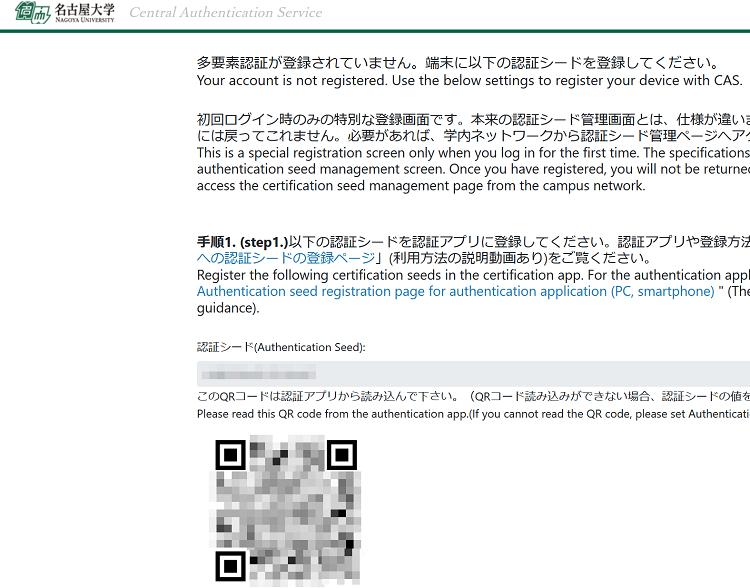
- Prepare the authentication application and register the authentication seed in QR code or alphanumeric format.
- The link to the page explaining how to register the certification seed for each certification application is at the bottom of this page.
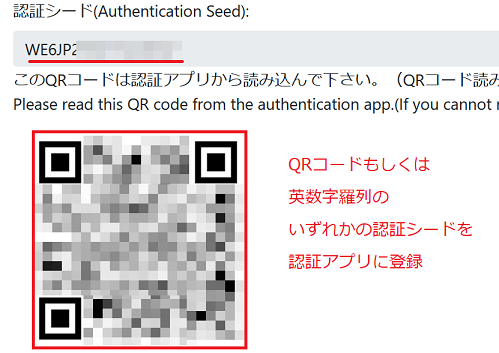
- Enter the 6-digit numeric authentication code displayed on the authentication application and press the "code check" button.
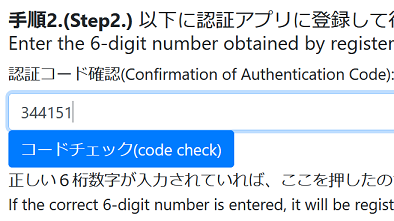
- If the authentication application generates the correct authentication code, registration and authentication are complete.
- If the registration fails, you will get a pop-up window as follows.so please solve the problem and register again.
- Common causes: device running the authentication app is not on time, failure to copy/paste alphanumeric sequence of authentication seeds.
- Q&A about Multi-factor Authentication CAS
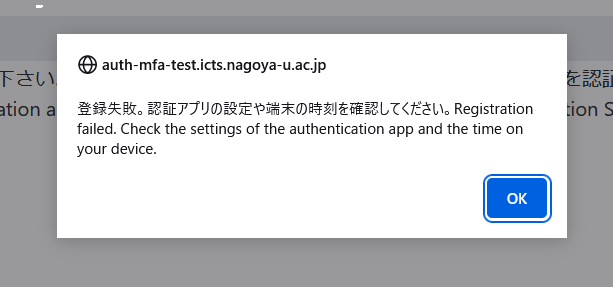
How to register authentication seeds to each authentication app
Below are the steps to register with some representative authentication apps. Windows users who do not have a smartphone should use WinAuth.
You only need to set up at least one of them, but we recommend setting up multiple devices that you use regularly.
We recommend using Microsoft Autenticator as a smartphone authentication app.
Setup instructions for each authentication app
- (Recommended) Registering the authentication seed to Microsoft Autenticator (smartphone app)
- Registering the authentication seed to Google Authenticator (smartphone app)
- Registering the authentication seed to WinAuth (Windows app)
- Registering the authentication seed to Step Two (macOS app)
In addition, if the authentication app accepts the OATH-TOTP standard (time-based) that updates every 30 seconds, you can use any authentication app other than these (such as iOS's standard feature). However, we cannot support you from Nagoya University.
- How to register authentication seeds to multiple devices (We recommend setting up multiple devices that you use regularly, such as your personal smartphone and personal PC)
Q&A on multi-factor authentication CAS
If you have any problems, please see the following Q&A
If you cannot solve the problem with the above Q&A, please contact IT Help Desk (Web inquiry).







