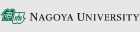Information Environment Setup Guide for New Students and Newly Appointed Faculty and Staff (2025 Edition)
(Last updated: September 25, 2025)
Introduction
In the 2025 academic year, those who become new students or newly appointed faculty and staff members at Nagoya University will be issued a THERS Account and a Nagoya University ID, respectively.
- THERS Account(ab.12c.3456@f.thers.ac.jp, @s.thers.ac.jp, @a.thers.ac.jp Format)
- Nagoya University ID(ab1234567 Format)
These are necessary for using various information services (course registration, email, Office, etc.) related to education and work at Nagoya University.
Once you receive the THERS Account notification, please promptly proceed with the setup following the steps below.
※Undergraduate freshmen are notified of their THERS Account and Nagoya University ID via the online enrollment system (SakSak Application System). Additionally, the THERS Account Notification Sheet is distributed during the freshman orientation.
Table of Contents for Setup
- Items Required for Setup
- Participation in the Annual Information Security Training
- Setting Up Your THERS Account
- Setting Up Your Nagoya University ID
- Setting Up Multi-Factor Authentication for Your Nagoya University ID
- Changing the Initial Password for Your Nagoya University ID
- Connecting to the Wireless Network (On Campus)
- Downloading Microsoft 365 (Office) Desktop Applications
- Setting Up THERS Email
- Contact Information
1.Items Required for Setup
- THERS Account Notification Sheet
- A PC connected to the Internet
- Your smartphone or tablet
THERS Account Notification Sheet
The THERS Account Notification Sheet is enclosed in the envelope shown below.
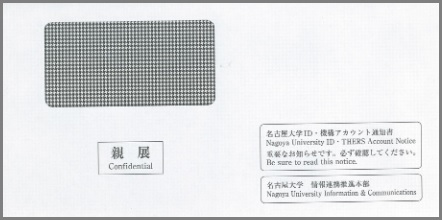
Sample of the THERS Account Notification Sheet
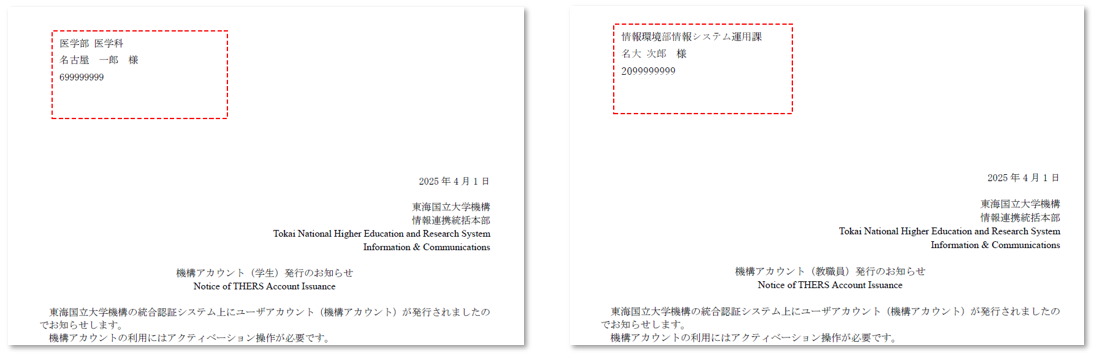 Under the title “Notification of THERS Account (Status) Issuance,” the document includes the THERS Account (THERS Account) and Nagoya University ID, along with their respective initial passwords.
Under the title “Notification of THERS Account (Status) Issuance,” the document includes the THERS Account (THERS Account) and Nagoya University ID, along with their respective initial passwords.
Undergraduate freshmen are notified of their THERS Account and Nagoya University ID via the online enrollment system (SakSak Application System). Additionally, the THERS Account Notification Sheet is distributed during the freshman orientation.
2.Participation in the Annual Information Security Training
To prevent information security incidents, it is essential that each member of the university maintains a strong awareness of information security. We kindly ask that you complete this check annually to keep your knowledge up to date.
- You will not be able to access certain important university information services unless you complete this training.
- This is a simple training program designed to check your understanding of information security.
- It includes learning materials and a comprehension test, which you can retake as many times as needed until you pass.
- You are required to take the training even if your student ID number has changed due to advancement or becoming a research student.
- The training can be completed from both on-campus and off-campus locations, as long as you have a PC or other device connected to the Internet.
- The training will be available starting Friday, March 28, 2025.
You can take the Annual Information Security Training by connecting your personal PC or tablet to the wireless LAN (Wi-Fi) on Nagoya University’s campus.
Please connect to the wireless LAN access point named nuwnet (be careful not to select similarly named networks such as those ending in "1x" or "guest").
Immediately after connecting, you may be prompted to enter your Nagoya University ID and password. However, even if you skip this step, you will still be able to access the Annual Information Security Training, set up multi-factor authentication for your Nagoya University ID, and change your password.
Reference:Nagoya University Wireless Network (NUWNET)
▶Annual Information Security Training
3.Setting Up Your THERS Account
- After completing the Annual Information Security Training and setting up your THERS Account, you will be able to access information services such as the Nagoya University Portal.
- The THERS Account setup can be performed from both on-campus and off-campus locations, as long as you have a PC or other device connected to the Internet.
- If you are using the campus wireless network, please first complete 「4. Setting Up Your Nagoya University ID」 and「5. Connecting to the Wireless Network (On Campus)」.
Please refer to the setup guide below to complete the setup process.
▶THERS Account Setup Guide
4.Setting Up Your Nagoya University ID
- The Nagoya University ID is also used to log in to various information services provided by Nagoya University.
- Currently, some services—such as connecting to the campus wireless LAN—require the Nagoya University ID.
- In the future, systems that currently use the Nagoya University ID for login will be accessible using the THERS Account.
4-1.Setting Up Multi-Factor Authentication for Your Nagoya University ID
When authenticating with your Nagoya University ID and password, multi-factor authentication using a smartphone or similar device is required.
Setup is completed by using an authentication app installed on your smartphone in advance to scan the QR code displayed by Nagoya University’s registration service.
For instructions on how to set up multi-factor authentication for your Nagoya University ID, please refer to the page below.
▶Register your authentication app (PC or smartphone) using the authentication seed displayed during your first login.
- If you have already installed an authentication app on your smartphone during the THERS Account setup, you can register multi-factor authentication for your Nagoya University ID using the same app.
- If you have not yet installed an authentication app on your smartphone, please refer to the section titled “How to Register the Authentication Seed for Each App” on the page above.
- If you do not have a smartphone, instructions for using authentication apps installed on a PC (such as WinAuth or Step Two) are also provided on the same page.
- The initial setup of multi-factor authentication for your Nagoya University ID can be completed from anywhere, as long as you have a PC or other device connected to the Internet.
If you need to re-register, this can only be done from within the Nagoya University campus. - On other pages, multi-factor authentication using the Nagoya University ID may also be referred to as “CAS Authentication” or “Multi-Factor Authentication CAS.”
- For frequently asked questions and answers regarding multi-factor authentication and other settings for the Nagoya University ID, please refer to the Nagoya University Information & Communications Office FAQ > About CAS Multi-Factor Authentication.
4-2.Changing the Initial Password for Your Nagoya University ID
Please do not continue using the initial password. Some information services provided by Nagoya University cannot be accessed unless the initial password is changed.
For instructions on how to change your password, please refer to the page below.
▶How to Change the Password for Your Nagoya University ID
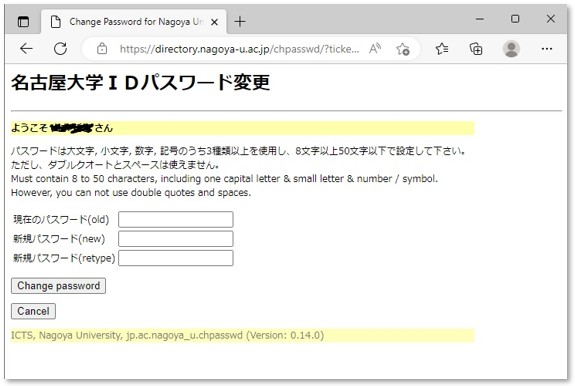
- Since multi-factor authentication using a smartphone is required, please complete 「4-1. Setting Up Multi-Factor Authentication for Your Nagoya University ID」 before changing your password.
- Please set a sufficiently complex password and make sure not to forget it after setting.
- The password change page for your Nagoya University ID can only be accessed from within Japan.
If you are currently overseas, please change your password when you arrive in Japan.
Even if the initial password has not been changed, you can still access the necessary information services. - If, instead of the password change screen, a page titled “For Those Who Have Not Completed the Annual Information Security Training” appears, please follow the instructions shown and complete the security training. After that, you will be able to access the password change function. This page is shown to users who have not completed the training for an extended period.
With this, you have successfully completed the setup of both your THERS Account and Nagoya University ID.
Well done!
To confirm that your THERS Account setup has been completed successfully, try logging in to the Nagoya University Portal.
▶Nagoya University Portal
- Please authenticate using your THERS Account.
To confirm that your Nagoya University ID has been successfully set up, try logging in to the initial setup page for the campus wireless LAN (NUWNET).
▶Nagoya University Wireless Network (NUWNET)
- Please authenticate using your Nagoya University ID.
- For user registration to the wireless network, please refer to section 「5. Connecting to the Wireless Network」.
5.Connecting to the wireless network
On Nagoya University campuses, a wireless LAN (Wi-Fi) service called NUWNET is available.
For procedures to connect your personal device to the wireless network, please refer to the page below.
▶Nagoya University Wireless Network (NUWNET) Usage Registration
- Please note that connection to NUWNET is only available after you have changed the initial password for your Nagoya University ID.
6.Downloading Microsoft 365 (Office) desktop applications
Users with an A3 or A5 THERS Account license can use the Microsoft 365 Apps for enterprise (Office desktop applications). Students are assigned an A3 license. Faculty and staff receive different licenses depending on their employment status. Please refer to the page below to check your license type.
Reference:To check your Microsoft 365 Copilot license, please refer to the designated page.
- The name Microsoft 365 has been changed to Microsoft 365 Copilot.
For installation instructions, please refer to the page below.
▶How to use Office 365
- Students can install Office after their enrollment date, and newly hired faculty and staff can install it after their employment date.
7.Setting up your THERS Email
If your THERS Account setup is complete, you can send and receive emails via the web.
Please access the URL below.
▶THERS Email (Outlook on the Web)
- Please authenticate using your THERS Account.
For instructions on setting up the Outlook desktop application, please refer to the page below.
▶How to use THERS Email
- Please note that installing the Office desktop applications (Microsoft 365 Apps for enterprise) is required beforehand.
8.Contact Information
If you have any questions or encounter any issues after reading this page, please first determine whether they are related to your Institutional Account or your Nagoya University ID. At the beginning of the academic year, inquiries tend to be concentrated. We would appreciate it if you could check the FAQ section to see if similar questions have already been addressed before contacting us.