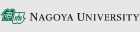Login to the Information Media Studies System
Logging in to the Information Media Studies System requires your Nagoya University ID.
If you are a new registrant, who enrolled Nagoya University in December 2007 or after, please use your Nagoya University ID for authentication.
All students, faculty, and staff of Nagoya University are required to take Annual Information Security Training before using the system.
https://ist.nagoya-u.ac.jp/portal.
For more information, see the Information Security page at [https://icts.nagoya-u.ac.jp/en/security/training.html]https://icts.nagoya-u.ac.jp/en/security/training.html.){: style="color:darkblue;"}.
<!–
First year students have to take the Information Security Training. When you pass the test, your Nagoya University ID will be usable.
Access https://ist.nagoya-u.ac.jp/ .
For more information, refer to the Information Security Training instruction.
Multi-Factor CAS authentication is required to log in to the lab terminal for the first time. Please set up multi-factor authentication for your smartphone before logging in. –>
About a password change at the first login (Win)
※As a general rule, the satellite lab terminals and terminal software cannot be used remotely.※
When you use the terminal of lab for the first time, you have to change your password.
1.You start the terminal.
2.Enter the following on the login screen.
| ユーザー名 (User name) | password |
| パスワード (Password) | Please do not enter anything. |
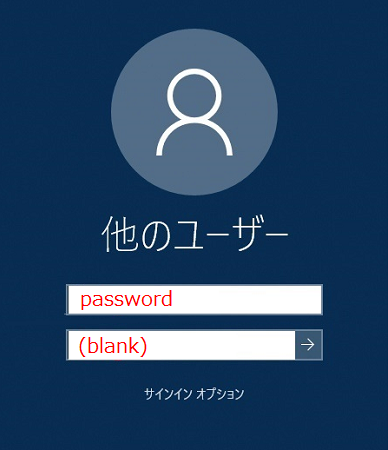
3.Login screen for the password change system is appeared automatically when you login to Windows. Enter as follows and login.
| Nagoya University ID | Your Nagoya University ID |
| Password | Your Password |
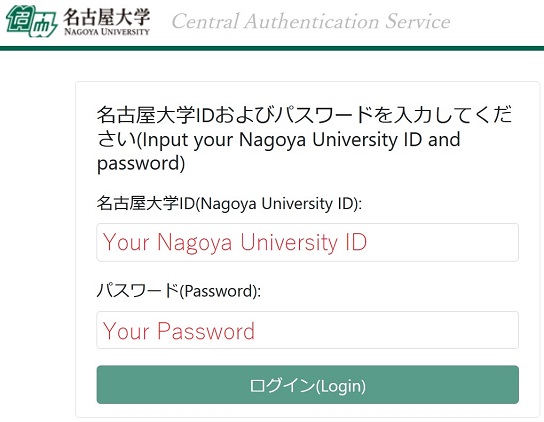
4.When you log in with your Nagoya University ID, the Authentication code screen will be displayed. Enter the Authentication code on that screen. If you don't know the Authentication Code, read the Authentication Code page to get the code.
| Authentication Code | Authentication Code |
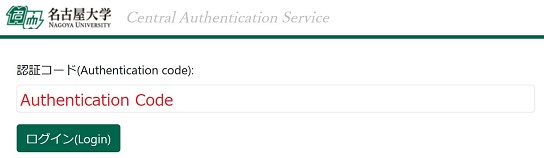
After that, you change your password according to the instruction, then logout of Windows at the end. Please login using your Nagoya University ID from the next time.
About a password change at the first login (Mac)
When you use the Mac of lab for the first time, you have to change your password.
1.You start the Mac.
2.Enter the following on the login screen.
| User ID | password |
| Password | Please do not enter anything. |
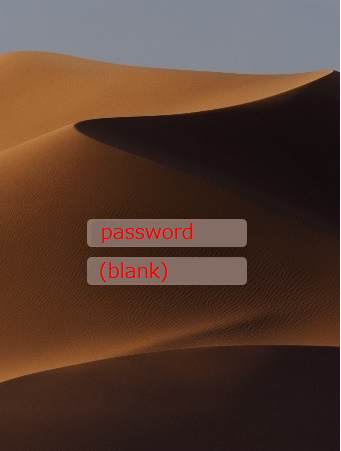
3.Login screen for the password change system is appeared automatically when you login to Mac. Enter as follows and login.
| Nagoya University ID | Your Nagoya University ID |
| Password | Your Password |
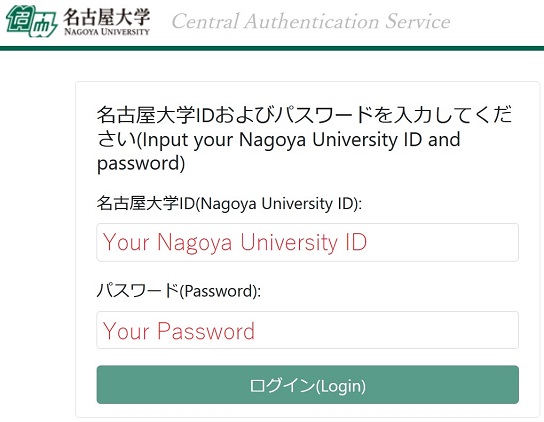
4.When you log in with your Nagoya University ID, the Authentication code screen will be displayed. Enter the Authentication code on that screen. If you don't know the Authentication Code, read the Authentication Code page to get the code.
| Authentication Code | Authentication Code |
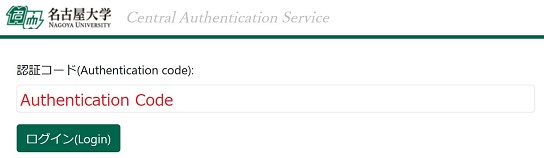
After that, you change your password according to the instruction, then logout of Mac at the end. Please log in using your Nagoya University ID form the next time.
PDF version is here.